A User Guide for Duke
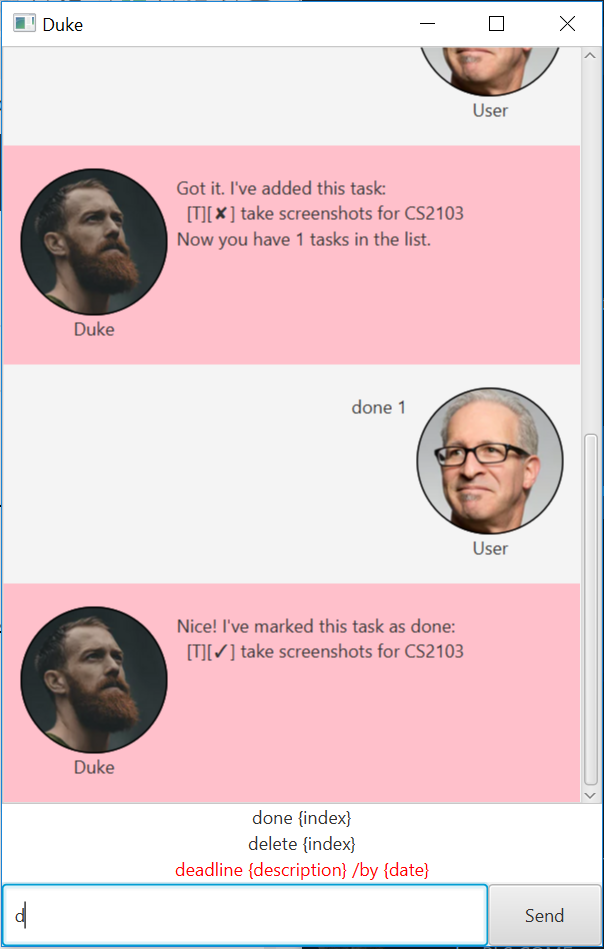
Download the latest release here.
Features
Manage todos, events and deadlines
- With Duke, you can add different types of tasks your list using todo, deadline or event commands.
- You can also view your list of tasks by using the list command.
- You can mark a task as done using done, or delete to remove tasks, or clear to remove all tasks.
- You can also look for relevant tasks using the find command.
Auto-saves after every change
- All your changes are automatically saved. These changes persist even after you shut down the application.
Do it fast with autocorrect
- The autocorrect feature allows you to input commands quickly.
- It also allows you to quickly glance through all the features in the app.
- Autocorrect works with cursor keys and enter buttons.
- Your most recently used commands will be pushed to the top.
Get help from the app
- The app contains the help command to help you get acquainted with the commands.
User Manual
Feature 1: Display Help
Shows list of functions and purpose.
Usage:
help
Expected outcome:
A list of functions and their purposes is displayed.
Feature 2: Display List
List tasks that are on the todo list.
Usage:
list
Expected outcome:
The application displays a list of the tasks you have recorded.
Feature 3: Adding tasks
Add different types of tasks to be cleared (e.g. todo, event, deadline).
Usage:
todo {description}
event {description} /at {date}
deadline {description} /by {date}
Expected outcome:
The task (todo, event or deadline) is added to the list.
Feature 4: Task deletion
Delete tasks by index
Usage:
delete {index}
Expected outcome:
The task is removed from the list.
Alternatively, you can also use clear to delete all tasks from the list.
Feature 5: Find tasks
Find tasks by search phrase. Any task that contains said search phrase will appear.
Usage:
find {keyword}
Expected outcome:
All tasks that contain the search phrase will be listed.
Feature 6: Mark Task as done
Mark tasks by index
Usage:
done {index}
Expected outcome:
The task correlating to the index is marked as done.
Feature 7: Saving
All tasks are automatically saved whenever a task is added or modified.
Feature 8: Autocorrected commands
A list of possible commands will appear. Use the up and down arrow keys to navigate and press enter or right arrow key to autofill the command into the textbox.
Feature 9: Exit
Usage:
bye
Expected outcome: Window closes and Duke terminates.